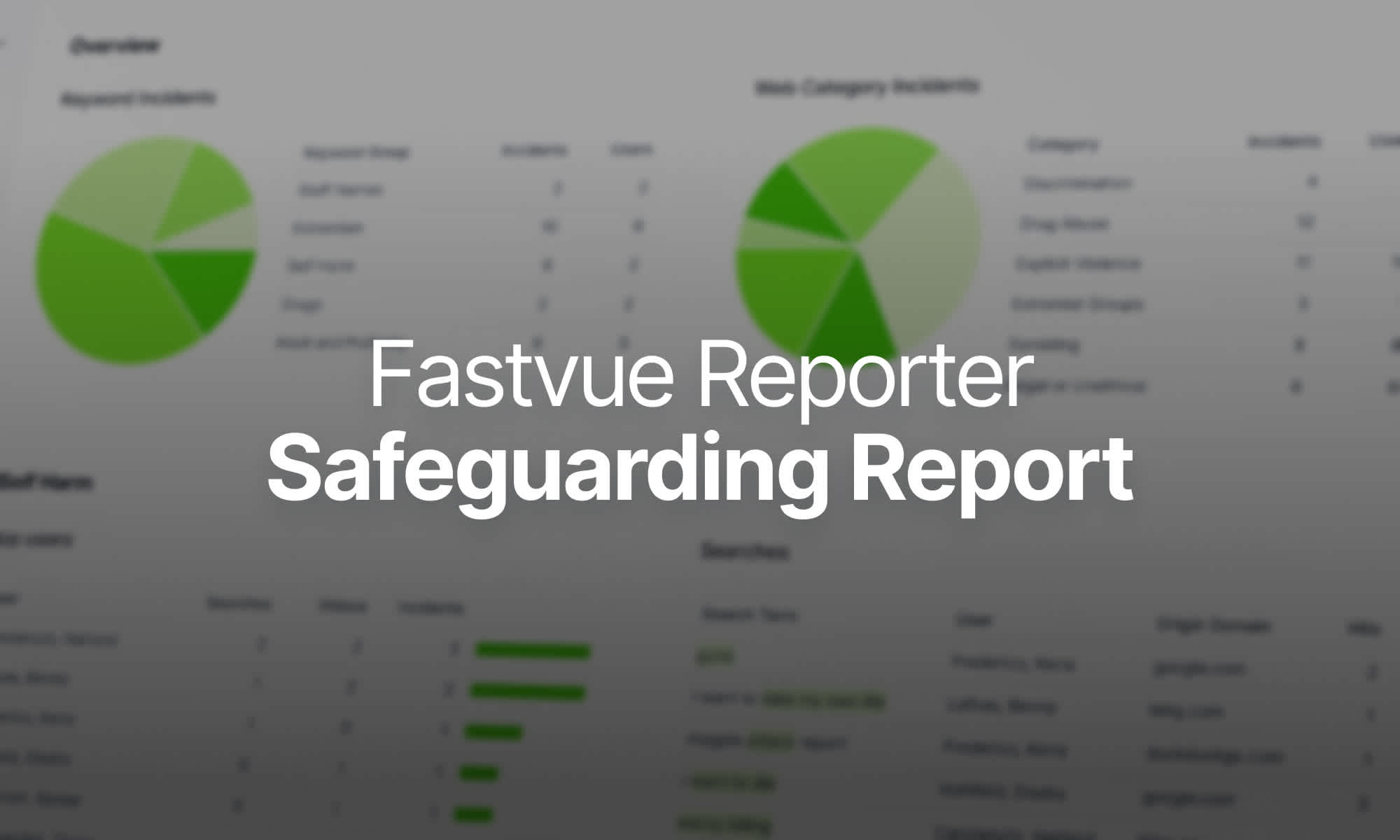Introducing WatchGuard VPN Reports and VPN Dashboard: The Secret to Comprehensive VPN Management
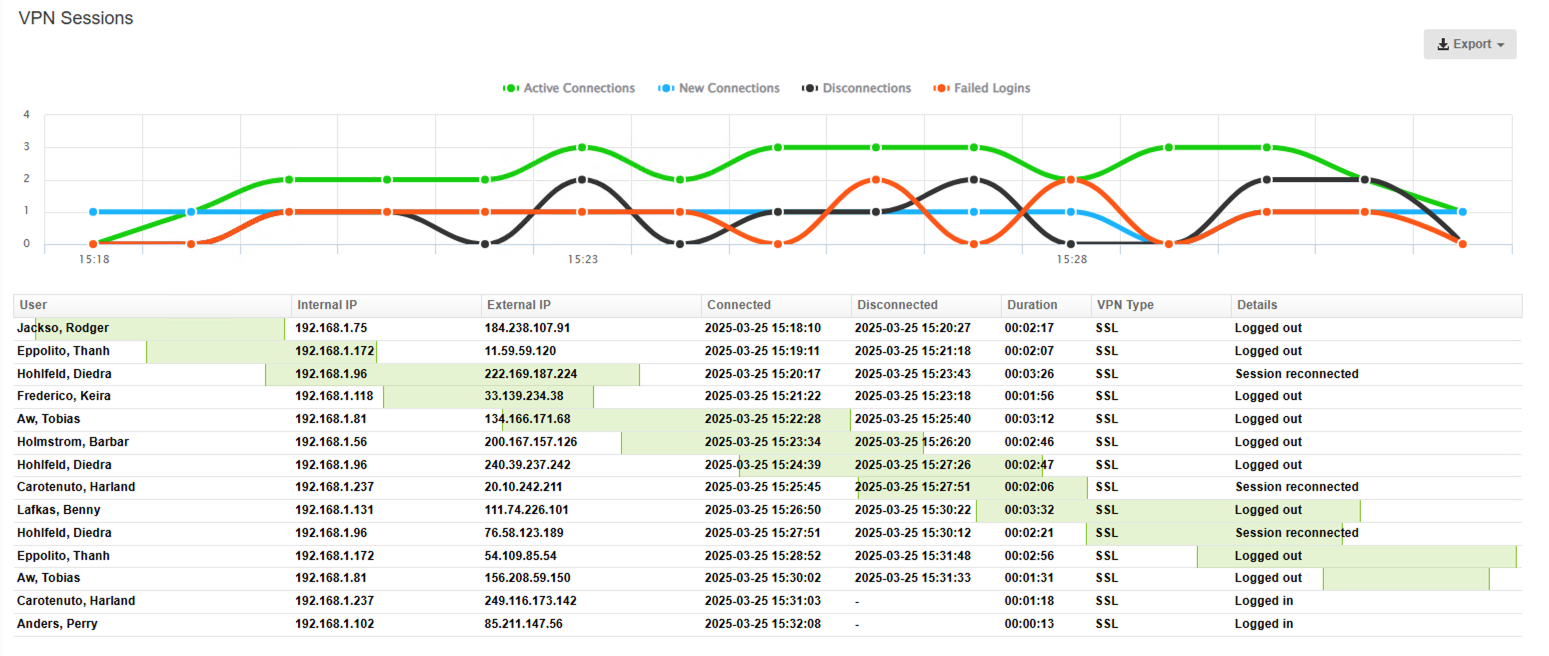
by

Scott Glew
With 64% of organizations now operating with some form of hybrid workforce model, the pressure is on IT teams to ensure secure access from anywhere. To support this shift, the latest release of Fastvue Reporter for WatchGuard includes new VPN visibility features.
We’ve introduced a dedicated VPN Dashboard and a detailed VPN Report section, so you can see who's connected, when they connected and how much data they're using, all in real time. These changes also help identify failed logins, disconnections and unusual activity so that you can respond quickly to any network security red flags.
Here's a quick overview of the new WatchGuard VPN features.
WatchGuard VPN Dashboard
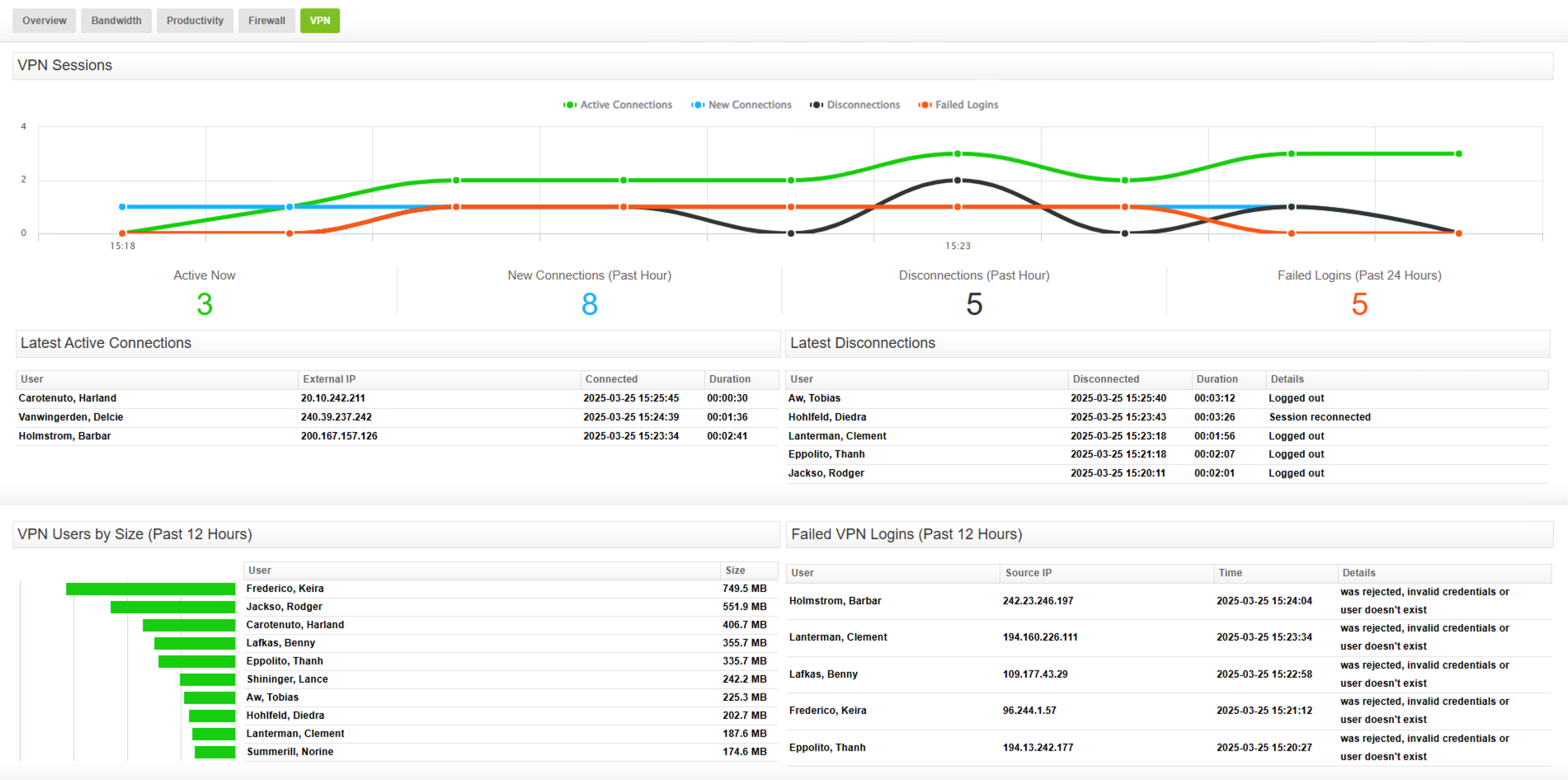
The new VPN dashboard in Fastvue Reporter for WatchGuard gives you a live overview of your firewall VPN activity. Whether you're tracking access to internal services, looking for signs of compromise or planning for increased capacity, the dashboard offers clear, actionable data at a glance.

At the top of the dashboard, you'll find a line chart tracking key metrics over time, including:
Active VPN sessions
New VPN connections
VPN disconnections
Failed VPN logins
These metrics let you see usage trends throughout the day and help determine whether your VPN infrastructure is meeting demands.
Beneath the chart, real-time stats show:
The current number of active VPN connections
New connections and disconnects over the past hour
The number of failed login attempts over the past 24 hours
This makes it easy to spot login issues, unauthorised access attempts or sudden spikes in remote usage.
Detailed tables showing VPN connections and disconnections
Underneath the statistics section, we’ve also included tables showing the most recent VPN connections and disconnections.
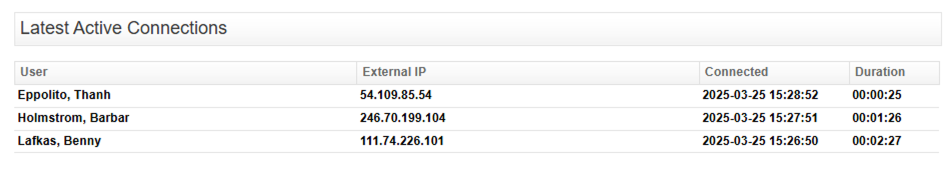
The disconnections table includes the WatchGuard event message, explaining the reason for the disconnection, whether it's a normal logout, an automatic timeout or a potential issue that may require investigation.
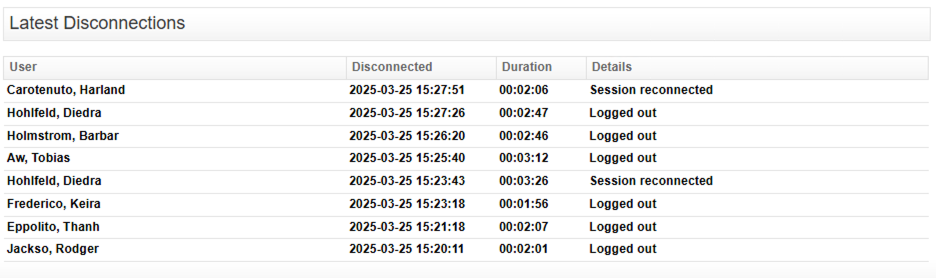
At the bottom of the dashboard, you'll find:
Top VPN users by size
A table of the most recent failed VPN logins, including usernames and source IP addresses
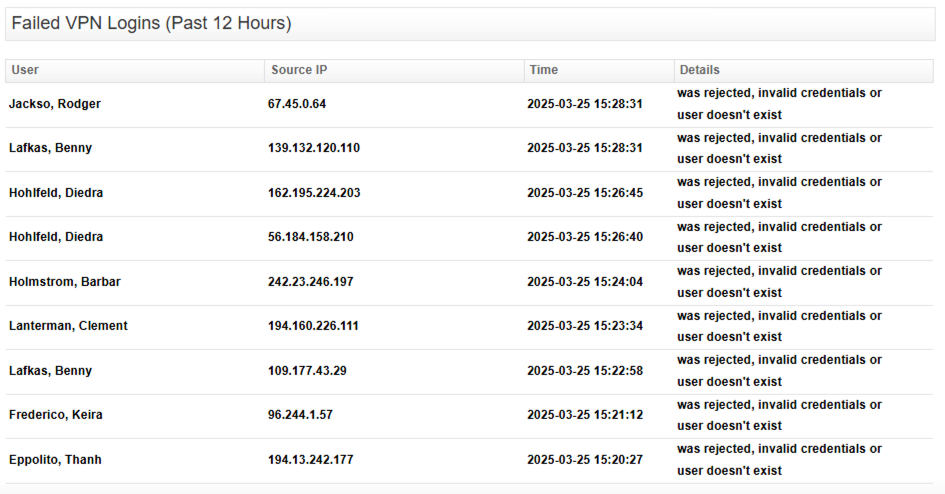
WatchGuard VPN reports
In addition to the real-time dashboard, we've added a comprehensive VPN section to our IT network and Security reports. This lets you run historical reports to analyse VPN activity, investigate security incidents, and meet compliance or auditing requirements.
To generate your VPN report:
Navigate to Reports > Overview Report > IT Network and Security
Select your date range
Click Run Report
Scroll to the VPN section
NOTE: The VPN report section is also available in the All Usage reports.
The VPN section starts with the same line chart showing Active Connections, New Connections, Disconnections and Failed Logins over time.
What's in the VPN Section?
The VPN section in reports mirrors the dashboard, but focuses on historical data rather than real-time activity.
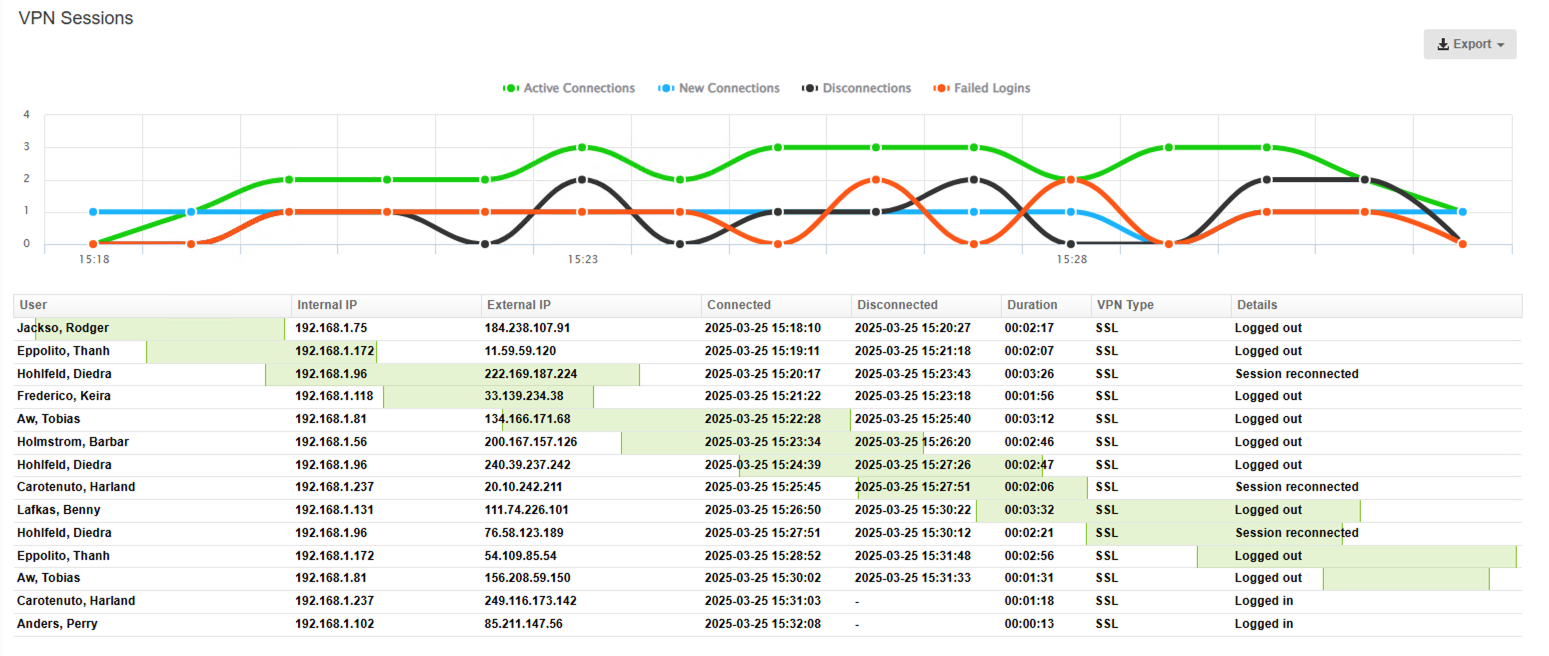
The section starts with the VPN Connections widget with the same chart we have on the VPN dashboard showing.
Active Connections
New Connections
Disconnections
Failed Logins over time
This is followed by a detailed breakdown of each VPN connection.
You’ll see each user’s internal and external IPs, when they connected and disconnected, how long the session lasted, and what type of VPN was used.
There's also a Details column showing the WatchGuard event message, which is especially useful for understanding why a session ended, or when it started if the session is still ongoing during the reporting period.
You’ll also notice the green bars, giving you a visual timeline for each session, so you can quickly compare connection activity at a glance.
PRO Tip: These charts reflect VPN connections that began within your selected report range. Ongoing sessions started earlier won't appear unless the user reconnected within this period.
To help teams identify heavy users, the report shows the top VPN users by data size, alongside an alphabetical list of all VPN users. That makes it easy to search for a specific person, check how long they were online, and how much data they transferred during their session.
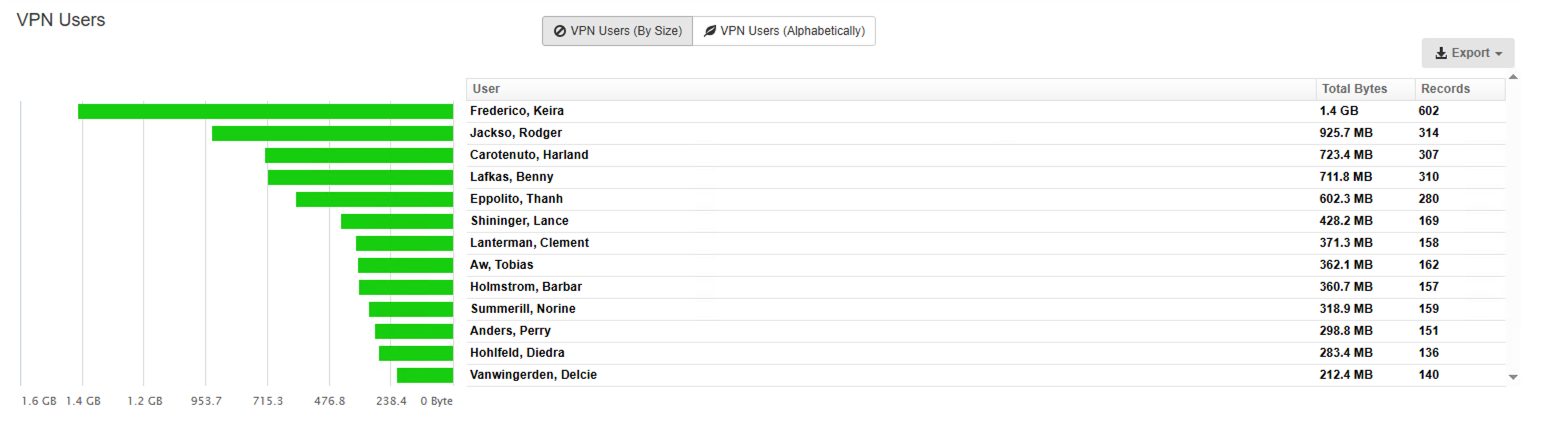
Failed login attempts are also included, showing the username, source IP, and the WatchGuard device that received the attempt. This is particularly handy if you’re monitoring multiple firewalls and want to pinpoint where login issues are happening.
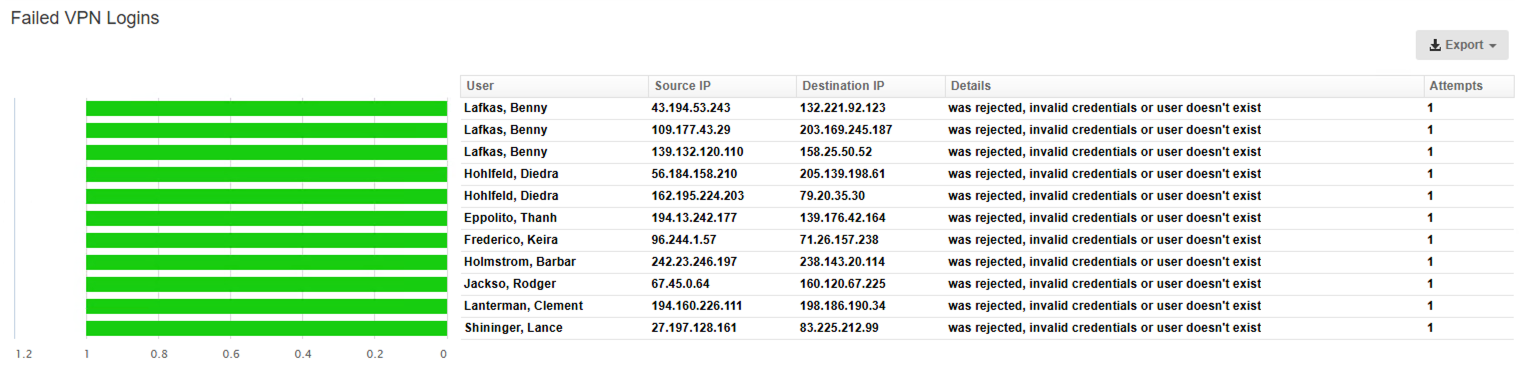
One thing the report includes that the dashboard doesn’t is a breakdown of VPN session types—so you can track whether users are connecting via SSL, IPSec or L2TP.

PRO Tip: Want to drill into data for a specific user? Simply hover over their name, then over the green arrow and select the desired report. For example, select Internet Usage to view the user’s Internet activity, IT / Network to see the firewall policies in play and a filtered list of VPN connections just for this user, or Activity Report to view a timeline of Internet browsing sessions.
Automate VPN reporting and stay ahead
Want to stay informed without lifting a finger? Click Schedule Report to have your VPN report delivered to your inbox daily, weekly, or monthly. This ensures your team stays across any unusual behaviour, helps identify users who haven’t connected recently, and supports internal auditing or compliance processes.
Try Fastvue Reporter for WatchGuard today
Download the latest version of Fastvue Reporter for WatchGuard to unlock the new VPN Dashboard and VPN Reports.
If you're new to Fastvue, start with a free 14-day trial. Our Getting Started Guide covers everything from system requirements to configuring your WatchGuard device to send logs to Fastvue.
Already running Fastvue Reporter? Just install the new version over your existing setup. Your settings will be preserved. After the update, hit Ctrl + F5 (or Cmd + R on Mac) to clear your browser cache and see the new features.
Important: It may take a few minutes for VPN data to repopulate after installation or restarting the Fastvue Reporter service. Check progress via Settings > Diagnostic > Database.
What do you think of our new WatchGuard VPN features?
Here at Fastvue, we're constantly striving to make network visibility simpler, smarter, and more effective for IT teams around the world. Let us know what you think of our new WatchGuard VPN features and if there's anything you'd like to see added. Your feedback is valuable to us and helps shape the future of our products and services.
Try Reporter for WatchGuard free, or learn more
- Share this storyfacebooktwitterlinkedIn